Google Trips
Google Trips is a design concept that emerges from the existing Google Travel site but reimagined as an integrated system that includes different tools to help users plan their travels.
In the above video, I walk through several key features of the design (make sure to turn on the sound for the voiceover). Please suppose that any filled out text fields were done manually, and not autopopulated.

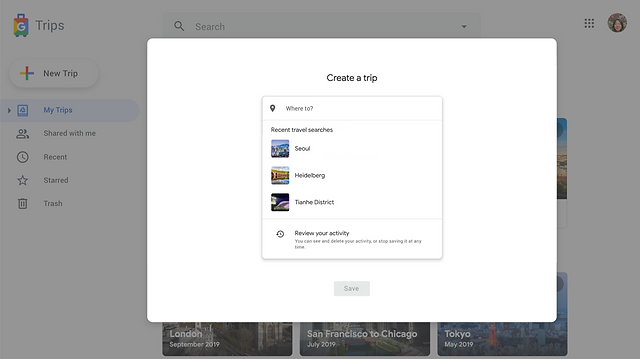


Using Google Trips, users are able to simplify their planning process by importing booking information from their emails, which will show up under the "Bookings" tab and also be automatically inserted into the trip itinerary. The itinerary builder works like a spreadsheet, in which information is added onto individual cells as a part of a chart. The default template includes the most common things added to itineraries based on my research: date, time, activity, and location, but can be customized using the editor (pencil icon) on the upper right corner.
The locations extracted from booking emails are geographically linked. When inputting locations manually, there is an option to select the correct one (mirroring the interactions on Google Maps) to also apply a geographical link.

Users can then select location cells and right click to export onto a Google My Map, either a new one or an existing map. While this is not completely intuitive, the option is among commonly used actions such as copy and paste, and would only appear for the location column. The instructions would be included in a user guide, or "cheat sheet" under Support, which would be located at the bottom of the page.


Users can share trips with others to view only or add trip members to plan collaboratively.

There are additional tools that can be added to further integrate the planning process. The tools are auto-nested under the "Planning" or "Other" tabs (the "Itinerary" and "Bookings" tabs are reserved to contain only those items).

A copy of the prototype is embedded below, and can also be accessed here. The prototype follows the same user flow as the walk-through video. The set narrative is indicated by the yellow action flags, but feel free to click around to explore other interactions not shown in the video.
After creating the trip, most of the affordances are clickable or will at least show their hover effects if they don't fit within this specific user flow.


